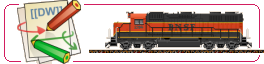User Tools
Trace:
en:mm-saver:cookbook
Differences
This shows you the differences between two versions of the page.
| Both sides previous revision Previous revision | Next revision Both sides next revision | ||
|
en:mm-saver:cookbook [2018/09/11 21:12] bahnfrank65 |
en:mm-saver:cookbook [2018/09/11 21:15] bahnfrank65 [2.1 The insertion of own vehicles] |
||
|---|---|---|---|
| Line 43: | Line 43: | ||
| {{gallery>mm-saver:mm_cookbook:das_mm-kochbuch_7f92e4f8.png}} | {{gallery>mm-saver:mm_cookbook:das_mm-kochbuch_7f92e4f8.png}} | ||
| - | First click on __ "My Pictures" __. Otherwise only the program's own vehicles will be called. Then you go to __ "locomotives ..." __. | + | First click on __"My Pictures"__. Otherwise only the program's own vehicles will be called. Then you go to __"locomotives ..."__. |
| The other settings can / must be set according to the program's own instructions! | The other settings can / must be set according to the program's own instructions! | ||
| Line 56: | Line 56: | ||
| In this window you can see, after placing the vehicle, in the left list, the existing vehicles. In the right area the parameters that belong to the respective vehicle. | In this window you can see, after placing the vehicle, in the left list, the existing vehicles. In the right area the parameters that belong to the respective vehicle. | ||
| - | With the point __ "Add ..." __ it goes on, you get into the following window ... | + | With the point __"Add ..."__ it goes on, you get into the following window ... |
| {{gallery>mm-saver:mm_cookbook:das_mm-kochbuch_24e23e77.png|}} | {{gallery>mm-saver:mm_cookbook:das_mm-kochbuch_24e23e77.png|}} | ||
| - | First, go to the button __ "Browse ..." __. There you get into a normal selection window in which you select the vehicle. After closing the selection window, __ "Image file" __ indicates the exact path of the image file. | + | First, go to the button __"Browse ..."__. There you get into a normal selection window in which you select the vehicle. After closing the selection window, __"Image file"__ indicates the exact path of the image file. |
| - | For __ "Label" __, either the name of the image file will be displayed, which will be displayed later on the screen, or the name of the vehicle will be written there. | + | For __"Label"__, either the name of the image file will be displayed, which will be displayed later on the screen, or the name of the vehicle will be written there. |
| - | In __ "genus" __ the genre of the vehicle is determined by selection. There is a special feature. For cars and trucks, the selection "Bus" is to be selected, because otherwise not a dash is displayed as a roadway, but a rail. | + | In __"genus"__ the genre of the vehicle is determined by selection. There is a special feature. For cars and trucks, the selection "Bus" is to be selected, because otherwise not a dash is displayed as a roadway, but a rail. |
| - | For __ "country of origin" __, you can specify either a country name or a railway company either by selection or by deleting and re-writing. This new name is then available in the selection list for other vehicles. | + | For __"country of origin"__, you can specify either a country name or a railway company either by selection or by deleting and re-writing. This new name is then available in the selection list for other vehicles. |
| - | When __ "power supply" __ you determine whether a power supply should be displayed or not. If you have selected the option __ "overhead line" __, you can adjust the height of the overhead line. Mostly it is not necessary to change the height of 58 pixels. However, this may be necessary for: narrow-gauge vehicles, suburban buses and trams. They often have the catenary at 54 pixels high. A special feature are suspension lines. These can drive on the overhead line, by adjusting to the appropriate height. In the __ "Preview window" __ you can then see the height of the overhead line. | + | When __"power supply"__ you determine whether a power supply should be displayed or not. If you have selected the option __"overhead line"__, you can adjust the height of the overhead line. Mostly it is not necessary to change the height of 58 pixels. However, this may be necessary for: narrow-gauge vehicles, suburban buses and trams. They often have the catenary at 54 pixels high. A special feature are suspension lines. These can drive on the overhead line, by adjusting to the appropriate height. In the __"Preview window"__ you can then see the height of the overhead line. |
| - | In __ "direction of travel" __ can, depending on the vehicle, the direction in which the vehicle should drive. | + | In __"direction of travel"__ can, depending on the vehicle, the direction in which the vehicle should drive. |
| - | On the point __ "Trains pulled" __ I'll come back again separately. (*) | + | On the point __"Trains pulled"__ I'll come back again separately. (*) |
| - | For __ "Number of trains" __, set the maximum number of vehicles to be displayed simultaneously (of the same type). The default value is set to 0, but is usually to increase to 1, as there is usually only one copy of the vehicle shown. | + | For __"Number of trains"__, set the maximum number of vehicles to be displayed simultaneously (of the same type). The default value is set to 0, but is usually to increase to 1, as there is usually only one copy of the vehicle shown. |
| - | When __ "Use prescriptions from ... to ..." __, set the epoch of the vehicle based on what is usual in railway model making. | + | When __"Use prescriptions from ... to ..."__, set the epoch of the vehicle based on what is usual in railway model making. |
| - | At __ "Speed min ... max ..." __ set the minimum and maximum speed. Since you have to try a little the settings, since it is very dependent on the hardware used. | + | At __"Speed min ... max ..."__ set the minimum and maximum speed. Since you have to try a little the settings, since it is very dependent on the hardware used. |
| - | The __ "Properties" __ are __ "Suitable for pretensioning operation, turning control and shunting locomotive" __ switch on depending on loco. The points are quite interesting in connection with __ "Trains". | + | The __"Properties"__ are __"Suitable for pretensioning operation, turning control and shunting locomotive"__ switch on depending on loco. The points are quite interesting in connection with __"Trains"__. |
| - | When __ "Animated locomotive" __ is activated, whether it is a vehicle, which consists of several partial images. These frames must have the following endings: vehicle_name_0, vehicle_name_1, vehicle_name_2, and vehicle_name_3. If it is a vehicle that has single frames, then the __ "Change phases to ... pixels (s)" __ must be set. Depending on the vehicle or wheel diameter is a value between about 5 and 15 good. Here is a little try out. Generally speaking, the bigger the wheel, the higher the value. Please also note the program instructions here! | + | When __"Animated locomotive"__ is activated, whether it is a vehicle, which consists of several partial images. These frames must have the following endings: vehicle_name_0, vehicle_name_1, vehicle_name_2, and vehicle_name_3. If it is a vehicle that has single frames, then the __"Change phases to ... pixels (s)"__ must be set. Depending on the vehicle or wheel diameter is a value between about 5 and 15 good. Here is a little try out. Generally speaking, the bigger the wheel, the higher the value. Please also note the program instructions here! |
| For __"Picture for right pantograph present"__ is for electric locomotives (only if the __"genus"__ is set to electric locomotive!) Set whether there should be a change of the pantograph depending on the direction of travel, or not, The whole works only if an image file with the extension Bildname_SAR exists. Again, please note the program instructions! | For __"Picture for right pantograph present"__ is for electric locomotives (only if the __"genus"__ is set to electric locomotive!) Set whether there should be a change of the pantograph depending on the direction of travel, or not, The whole works only if an image file with the extension Bildname_SAR exists. Again, please note the program instructions! | ||
en/mm-saver/cookbook.txt · Last modified: 2018/09/12 09:42 by bahnfrank65
Page Tools
Except where otherwise noted, content on this wiki is licensed under the following license: CC Attribution-Share Alike 4.0 International