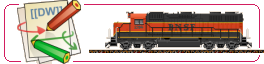User Tools
Sidebar
The Main Tab in the Configuration Window controls all of the defaults pertaining to files or editing windows:
Timetable File Name - contains the complete path of the current Timetable File. If none is present, or if one wishes to select a different Timetable File, a Windows Select File can be invoked by pressing the 'Browse' button. The combo box preserves the timetable files used before - dropping down the combo box one can select from the history. Selecting a file name, which doesn't exist any more, the entry will be removed from the history (it means, until you select the file name, the name remains in the history even the file was already deleted).
Stock List Definition File Name - contains the complete path of the current Stock List. If none is present, or if one wishes to select a different Stock List File, a Windows Select File can be invoked by pressing the 'Browse' button. The stock list combo box tracks a history similarly to the timetable files.
Changing the stock list files Traffic closes all the windows - included the configuration window -, and reopens only the configuration window after reading the head of the newly selected stock list file. When the previously used language is not defined in the new stock list file, Traffic selects the first language define in the new stock list file - usually english. Are ther no languages, the built-in names of the program are used for the menus and windows - it is english.
Edit Timetable - opens the Timetable Editor with the Timetable specified in the 'Timetable File Name ' fiels in it.
Stock List - opens the Stock List file specified in the 'Stock List Definition File Name' field.
Description Editor - opens the Description Editor to edit the Description data associated with vehicles in the Stock List.
Graphic Testpad - opens the Graphic Testpad to test macros or modification commands. Opening the graphic testpad from here it starts with an empty line - therefore with no picture. You should type the picture name and modifiers into the text field of the started window. Starting the graphic testpad from the stock list window by double clicking a picture the graphic toolpad loads that picture - in the case, when the picture has modifiers, it start in the macro editor mode.
Test in Window - Runs the content of the active Timetable File in a window. Special configuration for this window can be accessed by way of the 'Window' tab.
Test Full Screen - Runs the content of the active Timetable File in full screen mode. There are no differences in appearance or operation between this mode and the screensaver mode. Special configuration for this window can be accessed by way of the 'Full Screen' tab.
Backup Files - when selected, whenever the user saves stock list or timetable files, the program automatically creates backup versions.
Cache - sets all options for the usage of a cache file. A detailed description is available under the section 'Cache' .
Continue: Full Screen
More information