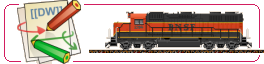User Tools
Sidebar
In the upper portion of the Graphic Testpad or Macro Editor there is a large window where the vehicle is shown. This is a zoomable window that allows one to set the level of zoom to between 1:1 and 1:10 by using Push Buttons above the window. Underneath this window is a smaller window showing the vehicle in 1:1 size.
The co-ordinates and the colour in the position of the cursor are shown below the command line. This is especially helpful in the zoomed depiction to determine the exact co-ordinates and/or colour values, for example when inputting modification commands (place: x=8, y=10; colour: very light grey).
If one draws a rectangle inside the drawing while depressing either the left or right mouse buttons, the style in which the data is displayed changes: now the co-ordinates of the starting point (lower left) of the rectangle are displayed, followed by the co-ordinates of the second corner of the rectangle (upper right) and after the colon the size of the rectangle in pixels.
Inside of the drawing there is a context-sensitive menu available by clicking the right mouse button. The context changes based on whether or not one has simply clicked the right mouse button on the graphic, or if one has first drawn a rectangle before clicking.
No Rectangle:
Point Co-ordinates - loads the co-ordinates of the current cursor position into the command line at the place where the cursor was last located. Commas separate the two co-ordinates.
Only X-coordinate - loads the X-Coordinate of the current cursor position into the place in the command line where the cursor was last located.
Wheel Diameter - loads the value for the diameter of the wheel into the command line. The diameter of the wheel is computed by counting the number of pixels from the cursor position to the bottom edge of the picture. When using this it is important to first prepare the command line by typing “ +/.” (without the quotation marks) and placing the cursor directly behind the period. Failure to do so makes the program crash. For more about the syntax, see 'Composing Vehicles from Phase Pictures').
Rectangle:
Rectangle Co-ordinates - loads the co-ordinates of the drawn rectangle into the place on the command line that the cursor most recently was. The four co-ordinates are separated by commas.
Mirrored Co-ordinates - as above, but the pixels are input as if the contents of the rectangle were mirrored.
Wheel Diameter - loads the value for the diameter of the wheel into the command line. The diameter of the wheel is computed by counting the number of pixels from the cursor position to the bottom edge of the picture. When using this it is important to first prepare the command line by typing “ +/.” (without the quotation marks) and placing the cursor directly behind the period. Failure to do so makes the program crash. For more about the syntax, see 'Composing Vehicles from Phase Pictures').
Copy Rectangle - copies the contents of the rectangle into the Clipboard. This is useful if one wants to edit part of a picture in another program.
[X: ] - loads the complete modification command at the point which the cursor was last located in the command line.
The picture areas are drag & drop fields. One can drag and drop drawings from the Stock List to the correct part of the field and add them to the macro. The program automatically generates the requisite [O: …] command in the command line.
Continue: The Command Line
More information